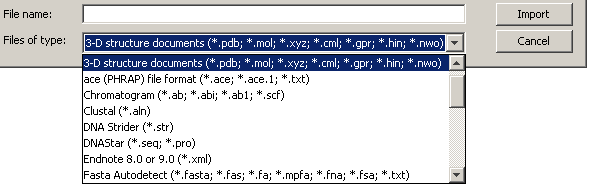
Figure 3.1:
File import options
To import files from local disks or network drives, click File → Import → From file. This will open up a file dialog. Select one or more files and click Import. If the automatic file format detection fails, select the file type you wish to import (Figure 3.1 ). Files can also be dragged and dropped from your hard drive directly into Geneious and the file type will automatically be determined. The different file formats that Geneious can import are described in detail in the next section.
Files imported from disk are imported directly into the currently selected local folder within Geneious. If no folder is selected, you will be prompted to choose a folder during the import.