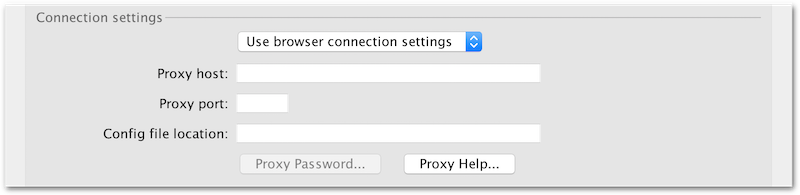1.2.5 Connecting to the internet from within Geneious Prime
In order to activate a license, download plugins and search external databases like NCBI, Geneious Prime needs to be able to connect to the internet. If you have a firewall preventing direct access, or are behind a proxy server you may need to manually configure your connection settings.
You can do this as follows:
- Check the browser you are using. These instructions are for Explorer, Safari, Chrome and Firefox.
- Open your default browser.
- Use the steps in Figure 1.3
for each browser to find the connection settings.
- Now, in Geneious, go to Tools → Preferences and click on the General tab. There are five options in the drop-down options under Connection settings (Figure 1.2
):
- Use direct connection. Use this setting when no proxy settings are required.
- Use browser connection settings. This will automatically import the proxy settings. This may not work with all web browsers.
- Use HTTP proxy server. This enables two text fields : Proxy host and Proxy port. This information is in your browser’s connection settings. Use this if your proxy server is an HTTP proxy server. Please see step 3.
- Use SOCKS proxy server - Autodetect Type. This enables two text fields : Proxy host and Proxy port. This information is in your browser’s connection settings. Use this if your proxy server is a SOCKS proxy server. Please see step 3.
- Use auto config file. This enables one text field called “Config file location”. These details can also be found in your browser’s settings.
- Set the proxy host and port settings under the General tab to match those in your browser.
- If your proxy server requires a username and password you can specify these by clicking the ‘Proxy Password...’ button directly below.
Note. If you are using any other browser, and cannot find the proxy settings, please use the Support Button in the toolbar to contact Geneious support.