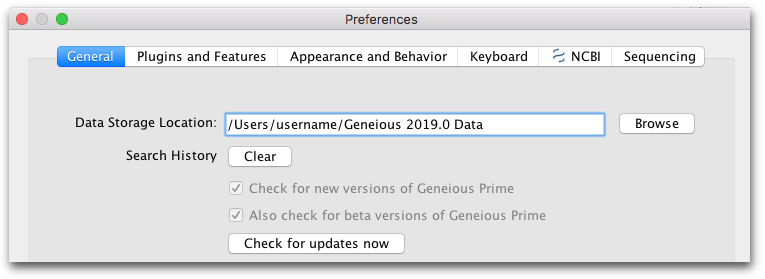
Geneious Prime stores your data in a folder called Geneious X.Y Data (where X and Y are the version of Geneious you are using), which is stored separately from the application itself. When Geneious Prime first starts up you will be asked to choose a location for this folder. The default location in the user’s home directory is normally the best option. Although it’s possible to store your data on a network or USB drive so you can access it from other computers, this is not recommended because it can have adverse effects on performance. Please do not use a DropBox folder to store your data. This may corrupt your data.
To store your data somewhere different to the default, simply click the ‘Select’ button in the welcome window and choose an empty folder on your drive where you would like to store your data.
To change the location of your Geneious Prime database at a later date, go to Tools → Preferences → General. The Data Storage Location shows the current location of your database (see Figure 1.1 ). Click the Browse button to select a new location. Geneious will offer to either copy your existing data across to a new location, or open an empty database at that location. The new location will be remembered when you exit.
Note that if you uninstall Geneious Prime your data will not be wiped as the application itself is stored in a different location from the data folder.