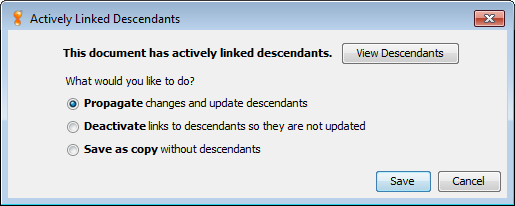
When you make changes to a document that is the parent of another document, you will be given the opportunity to either propagate the changes, deactivate the link (which can later be reactivated, see Lineage View, Section 6.2 ), or save the changed document as a new copy (Figure 6.3 ). You may also simply back out of this process by choosing to cancel, which will return you to your unsaved changes. Note that if you choose to deactivate the link, this dialog will not be displayed upon subsequent saves of the parent document, unless the link is reactivated again at some future time.
In order to aid with your decision making, the dialog allows you to view the document’s descendants in a smaller, cut down version of the Lineage View. Pressing the View Descendants button will bring up this view (Figure 6.4 ).
When you choose to begin editing a document with actively linked parents in the Sequence View, you will immediately be warned that in order to save your changes you will need to deactivate this link. As with the Actively Linked Descendants view, you will be given the opportunity to view the document’s lineage. Editing a document that is a descendant of other documents is usually unintentional; however, in some circumstances you may simply be interested in the output documents of an operation (not the parent-descendant relationship), and as such you may hide this dialog (Figure 6.5 ).
Upon conclusion of your editing, you will again be prompted to either deactivate links or save a copy.