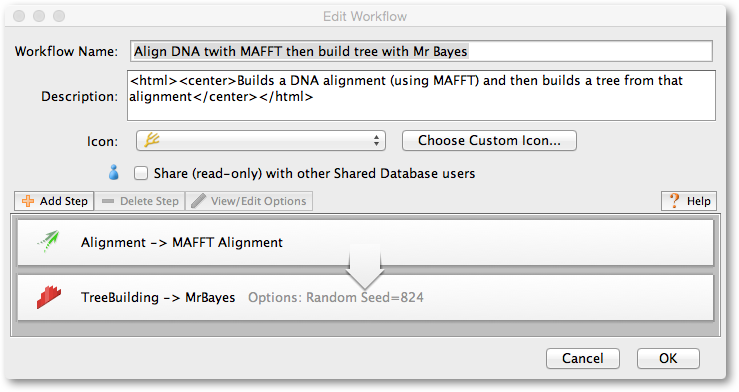
To create or edit a workflow, go to Manage Workflows... under the Workflows menu. Here you have the option to create a New Workflow, View/Edit an existing Workflow, or Copy and edit an existing Workflow. Each of these options opens an Edit Workflow window (See example in Figure 17.2 ) where you can name your Workflow, describe its function, specify an icon for display in the Workflows menu, share via a Shared database, and build/edit your Workflow using the Add Step/Delete Step buttons.
Each Workflow is made up of one or more Steps. A Step may be an Operation (for example, perform Muscle alignment), or a special Step (for example, Group Documents). Each Step accepts one or more documents as input and produces one or more documents as output which are then used as input to the next step in the Workflow. All documents selected when the Workflow is run are provided as input to the first Step (unless specified otherwise, see section 17.2.2 for further information). The output from the final Step of a Workflow is saved in your Geneious database. Outputs from intermediate steps are not saved, unless you include the Save Documents / Branch option after the Step. A document is a single entry that can be selected from your Geneious database. For example a single document can be an alignment, a sequence list, a tree, or a stand-alone sequence.
The Add Step button (Figure 17.3 ) provides a dropdown menu with a range of Steps that can be added to your WorkFlow. The purpose/function of each type of Step is summarised in Table 17.1 .
|
|
|
|
Step |
Purpose/Function |
|
|
|
|
|
|
|
|
Runs one of the standard Operations available in Geneious. This can include other Workflows |
|
|
|
|
|
|
|
|
Runs the next Step in the Workflow independently on each document |
|
|
Runs the next Step in the Workflow independently on each sequence, extracting sequences from a list if necessary |
|
|
Groups results from multiple operations together so that they are all used in a single invocation of the next operation |
|
|
Groups sequences into a sequence list document |
|
|
|
|
|
|
|
|
Prompts the user to choose a document when they first start the Workflow. This document may either be chosen from anywhere in their database, or from one of the documents selected when the workflow is run. In the latter case, the selected document will be excluded from the list of documents provided to the first Step of the Workflow. If only a single document from the selected documents matches the specified document type, then it will be automatically selected instead of asking the user. In both cases, the selected document is combined with each of the results from the previous Step in the Workflow. See section 17.2.2 for more details |
|
|
For each result from the previous Operation, combines with the corresponding input document(s) of an earlier operation in the Workflow. The documents from the earlier Operation are added to the end of the list of documents from the previous operation |
|
|
Optionally saves the current results. Also, optionally starts a branch beginning from an earlier Step in the Workflow |
|
|
|
|
|
|
|
|
Renames the document(s) |
|
|
Works on a pair of documents. Copies a property from one document to another document and outputs just the destination document. If only a single document is provided, outputs that document unmodified |
|
|
Filters some documents based on the content of their fields |
|
|
Sorts some documents based on the contents of their fields |
|
|
|
|
|
|
|
|
Write some custom Java code to do whatever you want. See section 17.3 for more details |
|
|
|