If a sequence contains annotations, the the annotation types present on the sequence will be listed in the Annotations and Tracks tab to the right of the sequence viewer denoted by the arrow icon ![]() (see figure 8.2
). Annotations that are directly on the sequence are listed first, followed by annotations on tracks underneath. Tracks with only one annotation type will show a single listing, whilst tracks with multiple annotations will show a list of the annotation types.
(see figure 8.2
). Annotations that are directly on the sequence are listed first, followed by annotations on tracks underneath. Tracks with only one annotation type will show a single listing, whilst tracks with multiple annotations will show a list of the annotation types.
Individual annotation types can be turned on or off using the checkboxes to the left of the annotation type, or all annotations can be turned off by unchecking Show Annotations at the top of the panel. Note that turning an annotation type off does not remove it from the sequence, it only hides it from view.
Directly beneath the Show Annotations box is a filter text field. Typing a term in this field will highlight any annotations that contain the entered text in their name or qualifiers. To filter for a term in a specific field, click the down arrow to the right of the box and choose the field and term you wish to search for.
To quickly find and move between instances of a particular annotation type on a sequence, click the small left/right buttons  to the right of each annotation type. This will move the selection in the sequence view to the next or previous instance of that annotation type. This is useful for navigating large genomes or assemblies.
to the right of each annotation type. This will move the selection in the sequence view to the next or previous instance of that annotation type. This is useful for navigating large genomes or assemblies.
To customize the way an annotation type is displayed, click on the preview of the annotation arrow 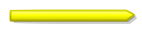 in the Annotation and Tracks window. This will bring up a popup menu containing the following options:
in the Annotation and Tracks window. This will bring up a popup menu containing the following options:
The popup menu for individual tracks has an additional option Color by / Heatmap. This will color annotations on that track according to the contents of a qualifier field, enabling the creation of annotation heatmaps by using a score value (or some other metric) stored in the qualifier of an annotation.
The way annotations are drawn on the sequence can be further customized in the Advanced tab of the sequence viewer (see section 5.2.8 ).