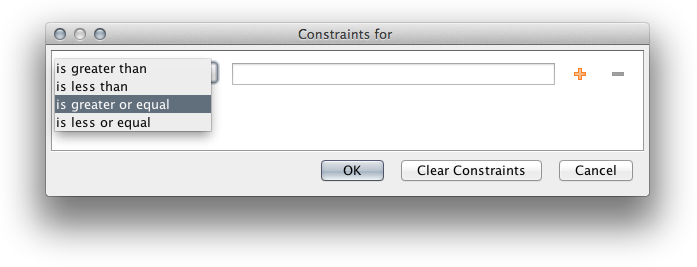
Geneious Prime does not restrict you to the meta-data types that it comes with. You can create your own types to store any information you want.
To create a new type, click Edit meta-data types, then click the Create button at the bottom left of the panel. This creates a new type, with one empty field, and displays it in the panel to the right.
Note. The Name and Description fields distinguish your meta-data type from other user-defined types. They do not have any constraints.
Next, you need to decide what values your Meta-Data Type will store by specifying its fields:
Field name. This defines what the field will be called. It will be displayed alongside columns such as Description and Creation Date in the Documents Table. You can have more than one Field in a single Meta-Data Type - to add or remove a field from the type, click the + or - buttons to the right of the field.
Field type. This describes the kind of information that the column contains such as Text, Integer, and True/False. The full list of choices is shown in figure 5.9 .
Constraints. These are limiting factors on the data and are specific to each field type. For example, numbers have numerical constraints – is greater than, is less than, is greater or equal to, and is less or equal to. These can be changed to suit. The constraints for each field can be viewed by clicking the “View Constraints” button next to the field. This will show a pop-up menu with the constraints you have chosen. (see figure 5.8 )